Mastering Microsoft Intune: The Ultimate Guide to Secure Device Management
Managing Devices with Microsoft Intune: Updates, Policies, and Remediations
In today’s fast-paced digital landscape, keeping your organization’s devices secure and up-to-date is more crucial than ever. Microsoft Intune offers a powerful solution for device management, allowing you to streamline the process of applying updates, enforcing policies, and implementing remediations across your entire fleet of enrolled devices. Let’s dive into the nitty-gritty of how this process works and explore some best practices to keep your devices running smoothly and securely.
The Device Management Lifecycle
Before we get into the specifics, it’s important to understand the lifecycle of device management in Intune:
- Device Enrollment
- Policy Application
- Update Management
- Remediation Implementation
- Continuous Monitoring and Adjustment
Now, let’s break down each of these steps and see how they contribute to a robust device management strategy.
Step 1: Device Enrollment
Enrolling devices in Intune is your first line of defense. It’s like giving your devices a VIP pass to your organization’s security party. Here’s how to make it smooth:
- Use Auto-enrollment: Set up Azure AD join with automatic MDM enrollment. It’s like having a bouncer who knows exactly who to let in.
- Provide clear instructions: Create step-by-step guides for users. Think of it as giving them a map to navigate the enrollment process.
- Test, test, test: Before rolling out to everyone, test the enrollment process with a small group. It’s like a dress rehearsal before the big show.
Step 2: Policy Application
Once devices are enrolled, it’s time to lay down the law with policies. These are your rules of engagement for how devices should behave:
- Start with the basics: Begin with essential policies like requiring a PIN or password. It’s like putting a lock on the front door.
- Layer your policies: Build up from basic to more advanced policies. Think of it as adding security cameras after you’ve installed the locks.
- Use conditional access: Implement policies based on user, device, or location. It’s like having a smart doorman who knows who to let in and when.
Step 3: Update Management
Keeping devices updated is like giving them regular tune-ups. Here’s how to keep your fleet running smoothly:
- Set up update rings: Create groups of devices for phased rollouts. It’s like having a test track before hitting the main road.
- Automate where possible: Use automatic update policies for low-risk updates. Think of it as setting up a pit crew that works while you sleep.
- Monitor update status: Regularly check which devices are up-to-date. It’s like doing a roll call to make sure everyone’s present and accounted for.
Step 4: Remediation Implementation
Sometimes, things go wrong. That’s where remediations come in. They’re your rapid response team:
- Create proactive scripts: Develop scripts to fix common issues before they become problems. It’s like having a crystal ball that lets you solve issues before they happen.
- Test thoroughly: Always test your remediation scripts in a controlled environment. Think of it as a fire drill – you want to know it works before there’s an actual fire.
- Monitor and refine: Keep an eye on how your remediations perform and tweak as necessary. It’s like fine-tuning your engine for optimal performance.
Step 5: Continuous Monitoring and Adjustment
The job’s not done once everything’s set up. Continuous monitoring is key:
- Use Intune’s reporting features: Regularly review device health and compliance reports. It’s like getting a regular check-up at the doctor.
- Adjust based on feedback: Listen to your users and IT team. They’re your eyes and ears on the ground.
- Stay informed: Keep up with the latest in mobile device management. The tech world moves fast, and you want to stay ahead of the curve.
Best Practices for Intune Device Management
Now that we’ve covered the process, let’s talk about some overarching best practices:
- Segment your devices: Not all devices are created equal. Group them based on risk, user role, or device type.
- Document everything: Keep detailed records of your policies, scripts, and processes. Future you will thank present you.
- Educate your users: The more your users understand about device management, the smoother the process will be.
- Regular audits: Periodically review your policies and procedures. What worked last year might not be best practice now.
- Plan for the unexpected: Have contingency plans for when things go wrong. Because sometimes, they will.

Managing devices with Microsoft Intune isn’t just about keeping things updated – it’s about creating a secure, efficient, and productive environment for your organization. By following these steps and best practices, you’re not just managing devices; you’re enabling your team to work smarter and more securely.
Remember, the key to successful device management is staying proactive, being adaptable, and always keeping an eye on the horizon. With Intune in your toolkit and these strategies in your playbook, you’re well-equipped to tackle whatever device management challenges come your way.
Now go forth and manage those devices like a pro!
As we’ve discussed the importance of online security, privacy and secure remote work, it’s crucial to use a reliable VPN service. I personally recommend Private Internet Access (PIA) VPN for its robust security features and user-friendly interface.
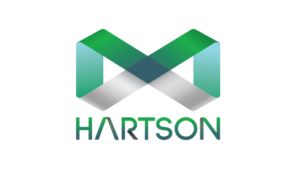



Leave a Reply
Want to join the discussion?Feel free to contribute!